Speedup Hints for Dreamweaver MX
There has been a lot of concern about the response time of Dreamweaver MX -- especially when in the code editing window. Dreamweaver MX is not a dedicated code editor, like Homesite. The program is reading and rendering your code as you type, press the Enter key, choose menu items, or switch dialog boxes and panels.
Dreamweaver does a lot of internal processing when rendering code for the design window. It has to read and execute many, many HTML and JavaScript files that are in the Configuration folder. Because of this, the response time might not be optimal for you. There are several techniques that you can use that will speed up the program, however. Some of these require modifying the Configuration folder, so you should use those at your own risk. Others are just simple preference settings that will increase the rendering time if set the wrong way.
*** DISCLAIMER ***
Any hints that require you to modify files or folders in the Configuration folder should be used at your discretion and only after making backups of any files or folders that you are changing.
*** End of DISCLAIMER ***
- Make sure real-time virus protection is off in the DW folder. Most virus protection programs allow you to exclude a folder when doing virus checking. You should exclude the Dreamweaver folder from your virus protection. Dreamweaver is constantly loading and executing HTML and JavaScript files while you are working. Each file is scanned if you have virus protection on. If you are worried about viruses in this folder, you can run a scan on the folder when you aren't working with Dreamweaver. Be sure to also include subfolders. This should give you a noticeable speed improvement.

- Right-click > Close Panel Group on any panel that you don't use. Most of them don't take up any processing time, but some of them do, and if you don't use them, you shouldn't be penalized for it.
- If you want to eliminate some of the drag (but lose server behaviors functionality), you can go into Configuration > ServerBehaviors> [your server model] and rename the folder to something else (like ColdFusionOLD) and then create a new blank folder (ColdFusion). DW will respond a little quicker with no server behaviors to worry about. Your Server Behaviors menu will be empty, but DW will not have to read your document every time you make an edit to re-populate the Server Behaviors panel. Alternatively you can rename the old folder and create your own new folder and copy only the server behaviors that you need -- the HTML, EDML, and JS files for each server behavior.

- The same trick will work for the Behaviors panel as well. Go into the Behaviors > Actions folder and remove HTML files of Behaviors that you will never use.
- Don't install a lot of extensions that you aren't going to use. Each extension could possibly eat up valuable processing time. Only some extensions cause slowdowns, but if it is something that you aren't going to use, don't take the chance. Also, extensions cause the load time of the program to be increased.
- Another way to speed up response time is to go into Preferences > Invisible Elements and set up the Show Dynamic Text As {}. You can also uncheck the hidden elements so they aren't rendered either.
- Also on that same Preference screen is the option to turn off Server-Side Includes. This will speed up the response time on any page that has server-side include files.
- In the Preferences > Highlighting tab, uncheck the different color highlights.
- In the Preferences > Accessibility tab, uncheck the Offscreen Rendering box.
- In Preferences > Code Rewriting, uncheck Rename Form Fields When Pasting. When this is on, DW scans your document for form fields every time you copy/paste a form field.
- Preferences > Code Hints set the delay to 0. This allows the popup code hint menus to come up right away while you type code instead of being delayed when editing code in code view.
- Preferences > Quick Tag Editor set the delay to 0. This allows the popup code hint menu to come up right away while you type code instead of being delayed when editing tags in the Quick Tag Editor.
- Preferences > General set the Faster Table Updating (check). This means that your tables may not update themselves automatically each time you make an edit, but the response time of the program will improve.
- There are some tricks in the Translators folder also. If you remove the translators, DW will function more quickly, but you'll also lose a lot of the design-time rendering of code. If you aren't concerned about it, get rid of it. Rename the Configuration > Translators > [your server model] folder to something else, and replace it with an empty folder. You'll also lose the functionality of server behaviors, but if you are strictly using the code window, this may not be a concern. Try it out: rename the Translators folder to TranslatorsSAVE, and create an empty Translators folder. Restart the program and load some of your code-heavy pages into DW. You'll be amazed how fast the program responds.
- If you are on a Macintosh, set the memory used by DW to a high value -- at least 100 Meg is a safe number. Also, rebuild your desktop often.
- Snippets: The snippets panel is slow when it contains a lot of snippets. Remove the snippets you don't use (probably all of the preinstalled snippets) by going into the Snippets folder and deleting or moving the files.
- When setting up your site, leave the setting unchecked for Refresh Local File List Automatically.
- Make sure that you check the Enable Cache setting in the Site panel (Local Info page)
- Check the Cache setting in the Bindings panel by right-clicking on any data binding that is defined, such as a Recordset, and make sure that Cache is checked.
- In the Site panel, in the Design Notes tab, uncheck Maintain Design Notes. You'll lose the functionality of Design Notes, but that may not be an issue for you.
- In the Site panel, in the Testing Server panel, leave the setting unchecked for Refresh Remote File List Automatically.
- Go to Preferences > General > Maximum Number of History Steps. If you don't have a lot of memory, you can decrease this setting.

These are only a few of the many techniques you can use. Some of these hints will severely cripple the functionality of the program, so they may not be for everybody. If you spend most of your time in the code window, you may never notice.
Tom Muck
Copyright © 2002-2004, tom-muck.com. All Rights Reserved.
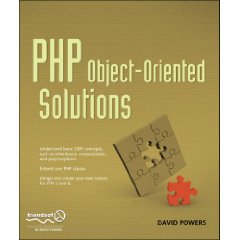
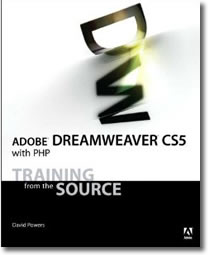
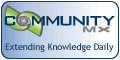
 Blog RSS feed
Blog RSS feed












