Sniplets
Dreamweaver has Snippets, which are code snippets that you can store in the Snippets panel. Sniplets, on the other hand, are quicker because they are available on a menu. You can add them easily by accessing the Sniplet menu on the main Document toolbar, as shown in Figure 1, or by accessing the right-click menu in Code view.

Figure 1: The Sniplets menu on the Document toolbar
To use Sniplets, simply copy some text or code onto the clipboard OR select some code/text within Dreamweaver and then choose the Add New menu option for clipboard or selection. A dialog box will pop up to allow you to give the Sniplet a name:

Figure 2: Naming a Sniplet
The next time you access the Sniplet menu, the item will appear:

Figure 3: Sniplet menu
The Clear List menu item will remove all Sniplets from your list.
The Edit List menu item will open a dialog box that allows you to add/edit/remove/arrange/sort/import/export Sniplets:

Figure 4: The Sniplets dialog box
The Import button allows you to import previously exported Sniplets, or Dreamweaver Snippets (built-in or custom). Simply click the Import button and browse to a folder where your Sniplets or Snippets are stored. The extension will automatically import the entire folder. Note that Sniplets are much simpler than snippets -- only single code blocks are available, so Snippets that wrap code cannot be imported.
The Export button allows you to save (for backup or moving to another machine) all Sniplets defined in the extension. The files are saved in standard Dreamweaver Snippet format (.csn) for use as Sniplets or Snippets.
Note: The Sniplet extension is completely separate and apart from Dreamweaver Snippets. Snippets do not appear within Sniplets, and vice-versa.
The Sniplets extension works in Dreamweaver MX and higher. The extension is available for free download.
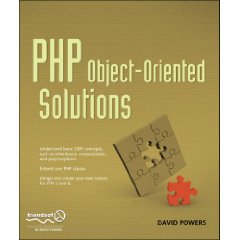
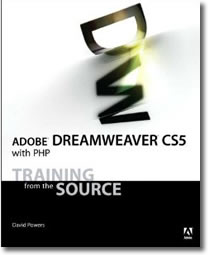
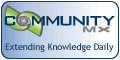
 Blog RSS feed
Blog RSS feed












