Proper Care and Feeding of the Extension Manager
This article applies to Dreamweaver MX 2004, Dreamweaver 8, and Dreamweaver CS3
Dreamweaver extensions are essentially bits of HTML, XML, and JavaScript in files that reside in the user configuration directory of Dreamweaver. The Extension Manager is a program that zips these files into packages and also unzips them into the proper folders under Configuration. In a perfect world, you would be able to install an extension, upgrade your program, and migrate the extension to that program. You would be able to update that extension easily. This is not a perfect world. The Extension Manager is the red-headed stepchild of the Adobe family of products.
The Extension Manager keeps one central data storage place for all extensions -- regardless of how many products you have installed. What does this mean? It means you cannot maintain several products with different extensions or different versions of the same extension. For example, if you have DW MX 2004 installed, and want to install Dreamweaver 8, you can migrate extensions from one product to the other. However, now that you have done so you cannot update any of these extensions easily. You also cannot install an extension into one product without it showing up as a disabled extension in another product.
This is not a problem with the Dreamweaver software. You can literally have every version of Dreamweaver loaded on your machine and they will not conflict with each other. I have UltraDev 4, DW MX, DW MX 2004, and DW 8 all installed with no conflicts. Also, older versions of the Extension Manager managed these multiple programs with no problem. However, the lastest versions of the Extension Manager are not this smart. As I said, the EM keeps one version ONLY of the extension. It assumes the same version of the same extension will be in all products -- the only option is to enable or disable it. You cannot remove an extension from one product, update an extension from one product, or uninstall the extension from one product. This also means that when Adobe creates updates to Dreamweaver code that forces an extension developer to create two versions of one extension to support multiple products, the end user is left in the cold because he can only use one of these. For example, if you maintain sites using DW MX 2004 because of basic changes in code from DW 8.0 to 8.0.2, you cannot maintain two different versions of extensions for these two completely different sets of code.
Ideally, when you install a new version of Dreamweaver you will never choose to migrate your extensions. You will first uninstall all extensions, then install the latest version of Dreamweaver, allow the installation to migrate your sites, uninstall the previous version of Dreamweaver, and then reinstall the extensions one at a time into the new program. Unlike some other programs, a Dreamweaver upgrade is not an upgrade -- it is an entirely separate program that exists side-by-side with the old version. Unless you use extensions, that is.
Here are some solutions to common problems:
Problem: If you get unexpected JavaScript errors after installing an extension...
Solution: Delete the DW cache file (hidden file in Windows, usually at c:\documents and settings\yourusername\Application Data\Macromedia\Dreamweaver xxxxx\Configuration). The file will have a name something like WinFileCache-7A9586CB.dat, but may vary. There is a technote at Interakt's site about this. This technote on the Adobe site talks about all types of JavaScript errors. Macintosh locations are probably Mac HD:Users:[username]:Library:Application Support:Macromedia: Dreamweaver x:Configuration
Problem: You are installing an extension and a message asks you if you want to replace a file with a newer version
Solution: Most likely the answer is "yes" to all (the dialog could pop up dozens or even hundreds of times with larger extensions). If in doubt, consult the extension developer.
Problem: You are installing an extension and a message asks you to overwrite a newer file
Solution: Most likely the answer is "no" to all (the dialog could pop up dozens or hundreds of times with larger extensions). If in doubt, consult the extension developer.
Problem: You are updating an existing extension and a message tells you that the extension cannot be removed because it is used by another product.
Solution: It's a lie told by the Extension Manager, but we have to play along. There are no workarounds. There is actually no way to remove this extension from the product using the Extension Manager easily. If you try to open the other product, the extension can't be removed either. There are a couple of solutions to this.
The first solution actually leaves all extension files intact so the functionality can still be used. The extension will not, however, appear in your Extension Manager any more. You have to locate the c:\Program Files\Macromedia\Extension Manager\Configuration\Extensions folder or C:\Documents and Settings\[yourname]\Application Data\Macromedia\Extension Manager\Configuration\Extensions (depending on the version number of the EM) and delete or move the MXI and MXP file for that extension. It does not remove the files for the extension from Dreamweaver. Macintosh locations are usually Mac HD:Users:[username]:Library:Application Support:Macromedia: Extension Manager:Configuration
Another solution/workaround is to follow these steps, assuming extension is called "Gizmo". This solution uninstalls all files, unfortunately:
- Open the extension manager
- Select the version of DW you want to install the extension into
- Browse to the Gizmo file to install it
- If you get the dialog with "An older version of the Gizmo is already installed? Do you want to replace it."
- Select Yes
- If you get dialog with "This Extension is still being used by another product. It cannot be removed"
- Go to prior releases in the EM and disable Gizmo (choose prior release from dropdown)
- Switch the dropdown back to your desired version of DW
- Install Gizmo
- If you get the dialog with "An older version of the Gizmo is already installed? Do you want to replace it."
- Select Yes
- Click OK to each alert as it installs
- Result - Gizmo is installed in your program. Gizmo shows up as disabled in your other program -- the same version of the extension. The older version has been overwritten.
- If you want Gizmo enabled in other version of DW Switch to that program in the EM, and click check box next to Gizmo to enable it again. The new version of the extension will be installed to that program.
Problem: If you get a message that an extension cannot be installed because it conflicts with another extension from another product, it's a lie again.
Solution: Follow the same steps as the previous problem.
Problem: You install extensions, but see none listed in the Extension Manager
Solution: You probably have multiple versions of the Extension Manager installed. Use your system Find utility to locate and uninstall the older version, or make sure your shortcuts point to the correct version if you must maintain two versions of the EM.
Problem: Your Macintosh extension is not recognized by the Extension Manager.
Solution: First, try opening the extension using the Extension Manager, rather than double-clicking the extension. If that doesn't work, there are a couple of solutions courtesy Al Sparber (quick newbie solutions at http://www.projectseven.com/extensions/index.htm):
1. The easiest: email your self the extension. It works every time.
2. The optimal: When OS X says it cannot find an application for this
file type, go through the process of remapping MXP to Extension Manager
As with anything else, if all else fails contact the extension developer.
Some Adobe Links to help
Extension Manager download page (always use the most recent version that works with your version of Dreamweaver):
http://www.adobe.com/exchange/em_download/
Extension manager problems:
http://www.adobe.com/cfusion/knowledgebase/index.cfm?id=tn_15134
Release notes:
Version 1.7
Version 1.6
Version 1.5
Other release notes
Known issues (MX 2004):
http://www.adobe.com/cfusion/knowledgebase/index.cfm?id=tn_18895
Tom Muck, March 2007
Comments welcome. Any comments, please use the contact form. I will post relevant comments with your permission here.
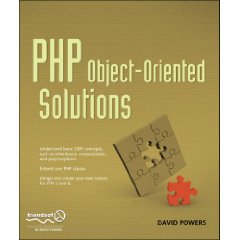
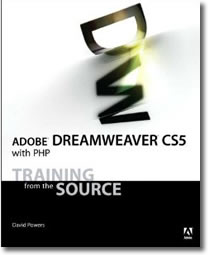
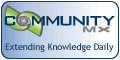
 Blog RSS feed
Blog RSS feed











